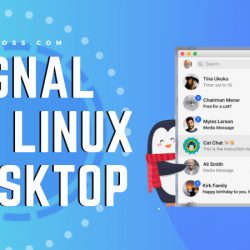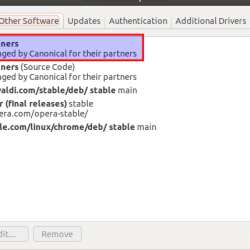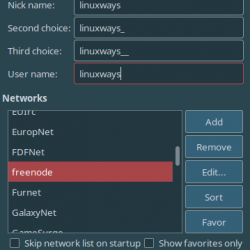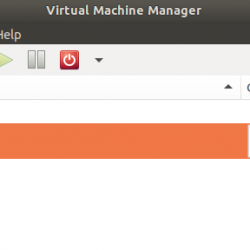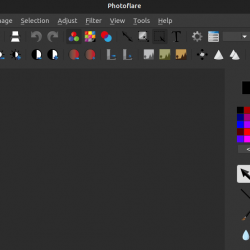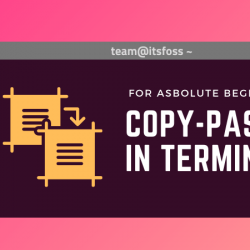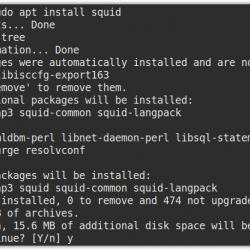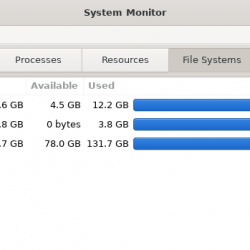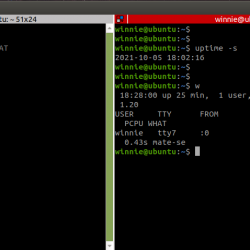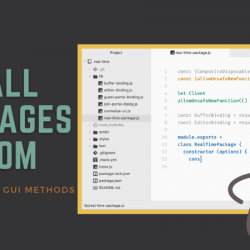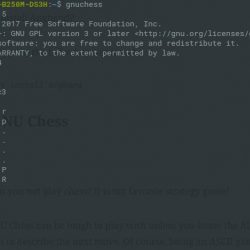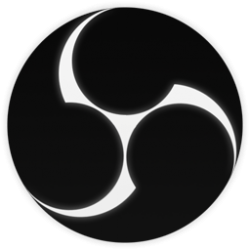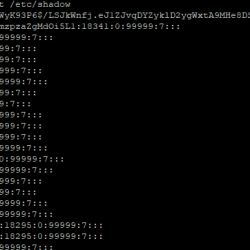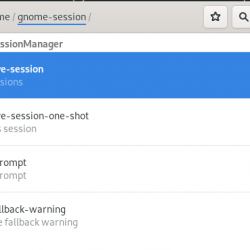在本教程中,我们将向您展示如何在 Ubuntu 14.04 上安装和配置 VNC 服务器。 对于那些不知道的人,VNC(虚拟网络计算)服务器是免费的开源软件,旨在允许 VNC 客户端远程访问服务器的桌面环境,而 VNC 查看器用于远程计算机连接到服务器。
本文假设您至少具备 Linux 的基本知识,知道如何使用 shell,最重要的是,您将网站托管在自己的 VPS 上。 安装非常简单,假设您在 root 帐户下运行,如果不是,您可能需要添加 ‘sudo‘ 到命令以获取 root 权限。 我将向您展示在 Ubuntu 14.04 服务器上逐步安装 VNC 服务器。
在 Ubuntu 14.04 上安装 VNC 服务器
步骤 1. 首先,通过运行以下命令确保所有系统包都是最新的 apt-get 终端中的命令。
sudo apt-get update sudo apt-get upgrade
步骤 2. 在 Ubuntu 系统上安装 VNC 服务器。
默认情况下,大多数 Linux 服务器安装不会附带图形桌面环境。 在这种情况下,您需要安装一个可以使用的。 在本例中,我们将安装 xfce4:
apt-get install gnome-core xfce4 firefox apt-get install vnc4server
步骤 3. 配置 VNC 服务器。
首先,添加一个名为 vncuser 的新用户,您可以根据需要使用任何用户:
adduser idroot passwd idroot
现在切换到您要登录到 VNC 服务器的用户。 我们将修改 xstartup 文件以在 VNC 服务器启动时启动 xfce4 会话:
su - idroot vncserver
VNC 服务器将要求您提供用于登录 VNC 服务器的密码。 这是示例输出:
[email protected]:~$ vncserver You will require a password to access your desktops. Password: Verify: xauth: file /home/vncuser/.Xauthority does not exist New 'idroot:1 (vncuser)' desktop is idroot:1 Creating default startup script /home/vncuser/.vnc/xstartup Starting applications specified in /home/vncuser/.vnc/xstartup Log file is /home/vncuser/.vnc/idroot:1.log
在 VNC Server 启动并创建了一些文件之后。 我们现在可以关闭它来修改 xstartup 文件(启动脚本),使其以 xfce4 启动:
vncserver -kill :1
在开始配置新的 xstartup 文件之前,让我们备份原始文件以备日后需要:
cp ~/.vnc/xstartup ~/.vnc/xstartup.bak > ~/.vnc/xstartup nano ~/.vnc/xstartup
添加以下行:
#!/bin/sh unset SESSION_MANAGER unset DBUS_SESSION_BUS_ADDRESS startxfce4 & [ -x /etc/vnc/xstartup ] && exec /etc/vnc/xstartup [ -r $HOME/.Xresources ] && xrdb $HOME/.Xresources xsetroot -solid grey vncconfig -iconic &
下一步是创建 VNC Server 启动脚本。 您必须使用 root 用户执行此操作:
su - nano /etc/init.d/vncserver
复制此配置并将其保存到文件中:
#!/bin/bash ### BEGIN INIT INFO # Provides: tightvncserver # Required-Start: $syslog # Required-Stop: $syslog # Default-Start: 2 3 4 5 # Default-Stop: 0 1 6 # Short-Description: vnc server # ### END INIT INFO unset VNCSERVERARGS VNCSERVERS="" [ -f /etc/vncserver/vncservers.conf ] && . /etc/vncserver/vncservers.conf prog=$"VNC server" start() { . /lib/lsb/init-functions REQ_USER=$2 echo -n $"Starting $prog: " ulimit -S -c 0 >/dev/null 2>&1 RETVAL=0 for display in ${VNCSERVERS} do USER="${display##*:}" if test -z "${REQ_USER}" -o "${REQ_USER}" == ${USER} ; then echo -n "${display} " unset BASH_ENV ENV DISP="${display%%:*}" VNCUSERARGS="${VNCSERVERARGS[${DISP}]}" su ${USER} -c "cd ~${USER} && [ -f .vnc/passwd ] && vncserver :${DISP} ${VNCUSERARGS}" fi done } stop() { . /lib/lsb/init-functions REQ_USER=$2 echo -n $"Shutting down VNCServer: " for display in ${VNCSERVERS} do USER="${display##*:}" if test -z "${REQ_USER}" -o "${REQ_USER}" == ${USER} ; then echo -n "${display} " unset BASH_ENV ENV USER="${display##*:}" su ${USER} -c "vncserver -kill :${display%%:*}" >/dev/null 2>&1 fi done echo -e "n" echo "VNCServer Stopped" } case "$1" in start) start [email protected] ;; stop) stop [email protected] ;; restart|reload) stop [email protected] sleep 3 start [email protected] ;; condrestart) if [ -f /var/lock/subsys/vncserver ]; then stop [email protected] sleep 3 start [email protected] fi ;; status) status Xvnc ;; *) echo $"Usage: $0 {start|stop|restart|condrestart|status}" exit 1 esac
使 vnc 服务器启动脚本可执行:
chmod +x /etc/init.d/vncserver
现在我们要创建一个 VNC Server 配置文件 /etc/ 目录:
mkdir -p /etc/vncserver nano /etc/vncserver/vncservers.conf
接下来,将内容复制到 vncservers.conf 文件。 第一行用于 VNC 端口和 VNC 用户。 数字“1”是VNC端口,它是端口“1”或“5901”,您可以添加或更改端口为“2”或“5902”等。 如果您希望更多用户连接到您的 VNC 服务器,则必须在此处包括这些用户。 第二行 VNCSERVERARGS 是设置 VNC 屏幕大小。
VNCSERVERS="1:idroot" VNCSERVERARGS[1]="-geometry 1024x768"
最后一步是让 VNC Server 在启动时启动:
update-rc.d vncserver defaults 99
重新启动您的 Ubuntu 14.04 系统并在 Ubuntu 14.04 上测试您的新 VNC 服务器:
reboot
步骤 4. 访问 VNC。
要从 Windows 系统访问 VNC 服务器上的远程桌面,您必须在系统上安装 VNC 查看器。 有多种 VNC 查看器可供使用。 下载任何一个并安装在您的系统上,例如:
恭喜! 您已成功安装 VNC 服务器。 感谢您使用本教程在您的 Ubuntu 14.04 系统上安装 VNC 服务器。 如需更多帮助或有用信息,我们建议您查看 VNC官方网站.