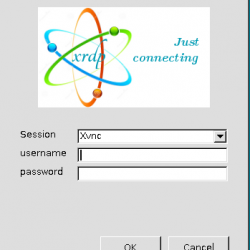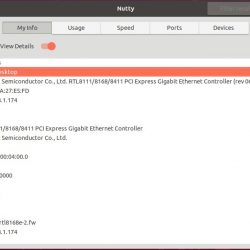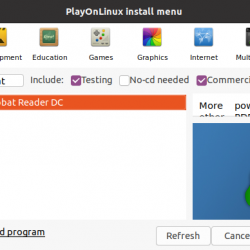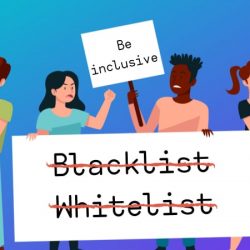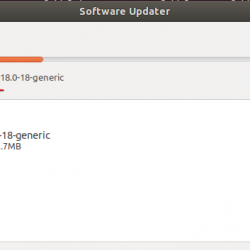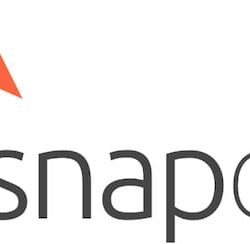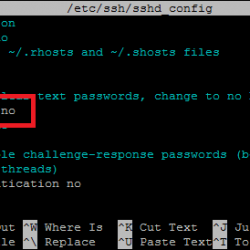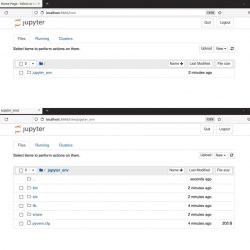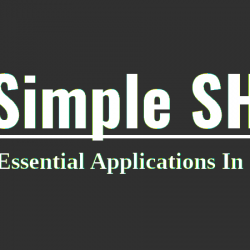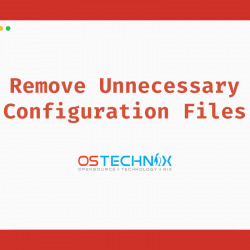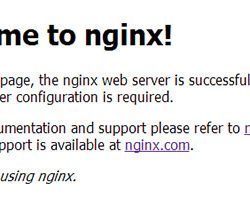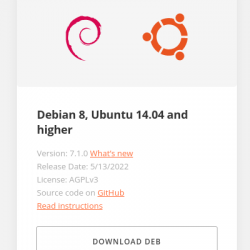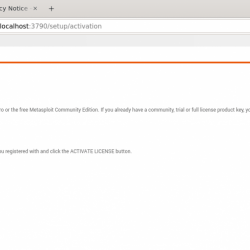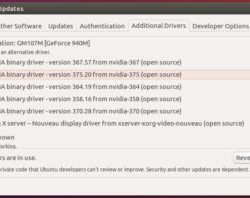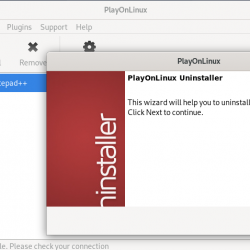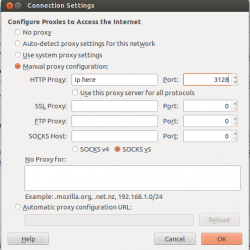在本教程中,我们将向您展示如何在 Ubuntu 22.04 LTS 上安装 7-Zip。 对于那些不知道的人,7-Zip 是一款开源软件,可用于将文件和文件夹压缩和解压缩为各种格式。 7-Zip 仍然是跨平台设备上流行的文件和目录压缩。 7-Zip 支持的格式,例如 7z、ZIP、RAR、GZIP、BZIP2、TAR、CAB、ISO、ARJ、LZH、CHM、Z、CPIO、RPM、DEB 以及更多格式。
本文假设您至少具备 Linux 的基本知识,知道如何使用 shell,最重要的是,您将网站托管在自己的 VPS 上。 安装非常简单,假设您在 root 帐户下运行,如果不是,您可能需要添加 ‘sudo‘ 到命令以获取 root 权限。 我将向您展示在 Ubuntu 22.04 (Jammy Jellyfish) 上逐步安装 7-Zip 开源文件存档器。 对于 Ubuntu 22.04 和任何其他基于 Debian 的发行版,如 Linux Mint、Elementary OS、Pop!_OS 等,您可以按照相同的说明进行操作。
先决条件
- 运行以下操作系统之一的服务器:Ubuntu 22.04、20.04 和任何其他基于 Debian 的发行版,如 Linux Mint。
- 建议您使用全新的操作系统安装来防止任何潜在问题。
- 对服务器的 SSH 访问(或者如果您在桌面上,则只需打开终端)。
- 一个
non-root sudo user或访问root user. 我们建议充当non-root sudo user,但是,如果您在充当 root 时不小心,可能会损害您的系统。
在 Ubuntu 22.04 LTS Jammy Jellyfish 上安装 7-Zip
步骤 1. 首先,通过运行以下命令确保所有系统包都是最新的 apt 终端中的命令。
sudo apt update sudo apt upgrade
步骤 2. 在 Ubuntu 22.04 上安装 7-Zip。
默认情况下,7-Zip 在 Ubuntu 22.04 基础存储库中可用。 现在运行以下命令在您的 Ubuntu 系统上安装最新版本的 7-Zip:
sudo apt install p7zip-full
第 3 步。使用 7-Zip 命令。
一旦成功安装,为了测试它的型号和选择使用,我们将使用:
7z -h
输出:
<Commands> a : Add files to archive b : Benchmark d : Delete files from archive e : Extract files from archive (without using directory names) h : Calculate hash values for files i : Show information about supported formats l : List contents of archive rn : Rename files in archive t : Test integrity of archive u : Update files to archive x : eXtract files with full paths <Switches> -- : Stop switches parsing -ai[r[-|0]]{@listfile|!wildcard} : Include archives -ax[r[-|0]]{@listfile|!wildcard} : eXclude archives -ao{a|s|t|u} : set Overwrite mode -an : disable archive_name field -bb[0-3] : set output log level -bd : disable progress indicator -bs{o|e|p}{0|1|2} : set output stream for output/error/progress line -bt : show execution time statistics -i[r[-|0]]{@listfile|!wildcard} : Include filenames -m{Parameters} : set compression Method -mmt[N] : set number of CPU threads -o{Directory} : set Output directory -p{Password} : set Password -r[-|0] : Recurse subdirectories -sa{a|e|s} : set Archive name mode -scc{UTF-8|WIN|DOS} : set charset for for console input/output -scs{UTF-8|UTF-16LE|UTF-16BE|WIN|DOS|{id}} : set charset for list files -scrc[CRC32|CRC64|SHA1|SHA256|*] : set hash function for x, e, h commands -sdel : delete files after compression -seml[.] : send archive by email -sfx[{name}] : Create SFX archive -si[{name}] : read data from stdin -slp : set Large Pages mode -slt : show technical information for l (List) command -snh : store hard links as links -snl : store symbolic links as links -sni : store NT security information -sns[-] : store NTFS alternate streams -so : write data to stdout -spd : disable wildcard matching for file names -spe : eliminate duplication of root folder for extract command -spf : use fully qualified file paths -ssc[-] : set sensitive case mode -ssw : compress shared files -stl : set archive timestamp from the most recently modified file -stm{HexMask} : set CPU thread affinity mask (hexadecimal number) -stx{Type} : exclude archive type -t{Type} : Set type of archive -u[-][p#][q#][r#][x#][y#][z#][!newArchiveName] : Update options -v{Size}[b|k|m|g] : Create volumes -w[{path}] : assign Work directory. Empty path means a temporary directory -x[r[-|0]]{@listfile|!wildcard} : eXclude filenames -y : assume Yes on all queries例如,创建 .7z 来自多个文件和文件夹的文件:
7z a file.7z file1.txt folder file2.jpg file{4..9}.jpg
例如,创建 .zip 文件:
7z a file.zip file1.png file2.txt
例如提取具有完整路径的文件:
7z x file.7z
例如,添加文件/更新存档文件:
7z u file.7z file1.txt folder/
恭喜! 您已成功安装 7-Zip。 感谢您使用本教程在 Ubuntu 22.04 LTS Jammy Jellyfish 系统上安装文件和目录的 7-Zip 压缩。 如需更多帮助或有用信息,我们建议您查看 7-Zip 官方网站.